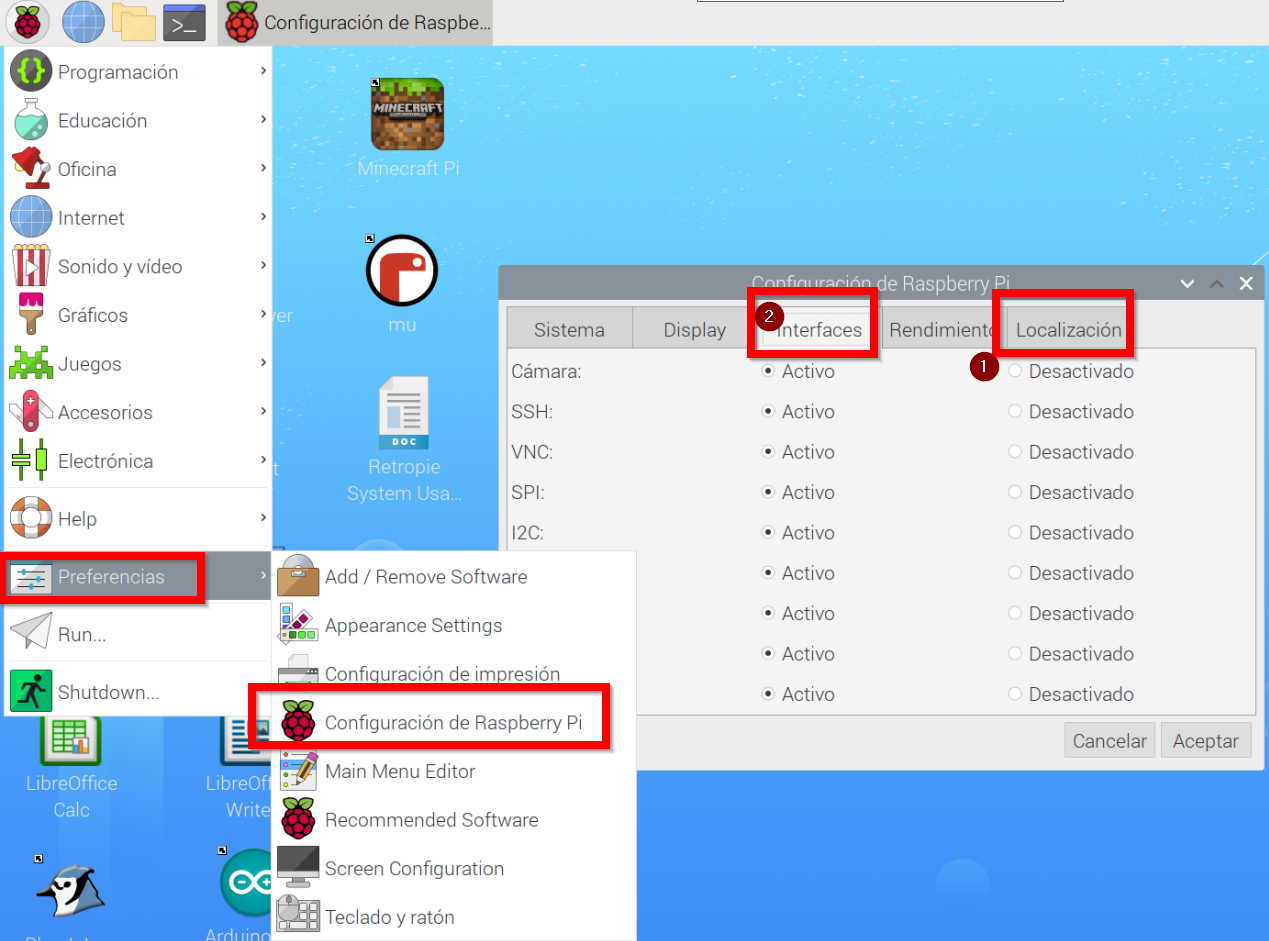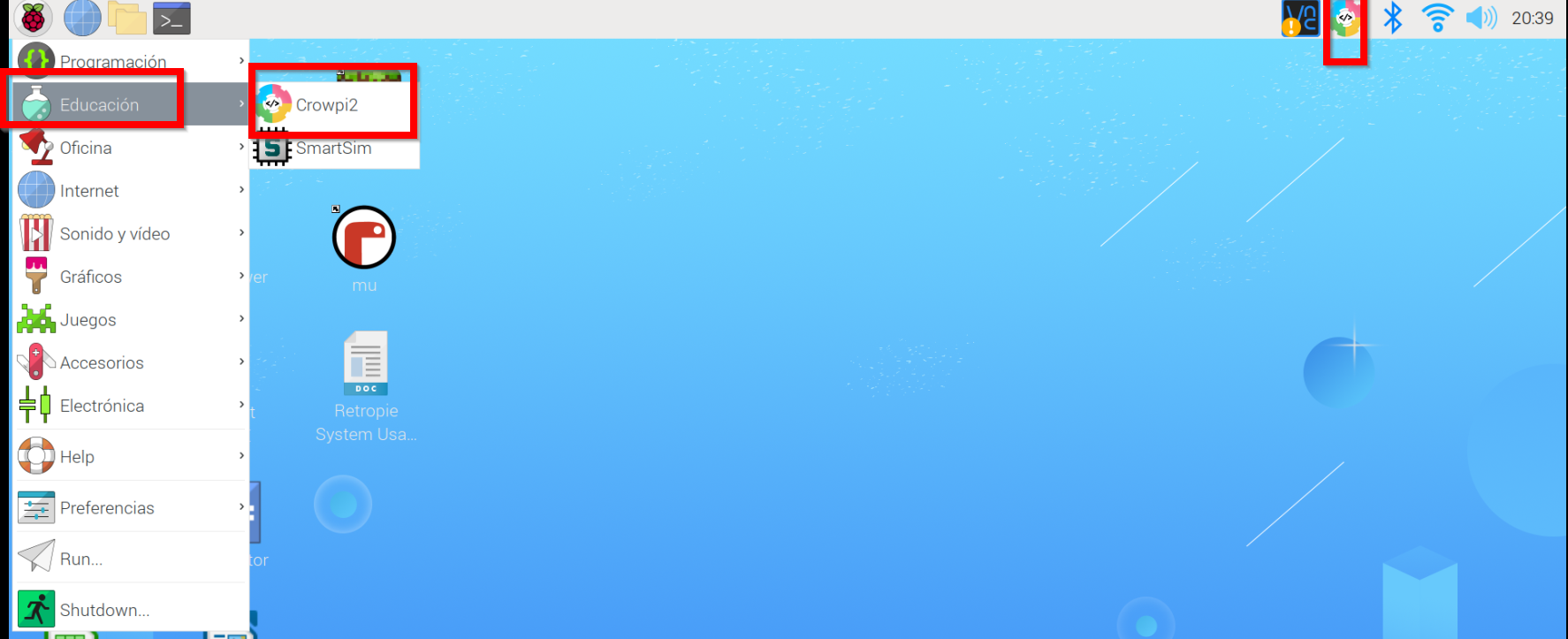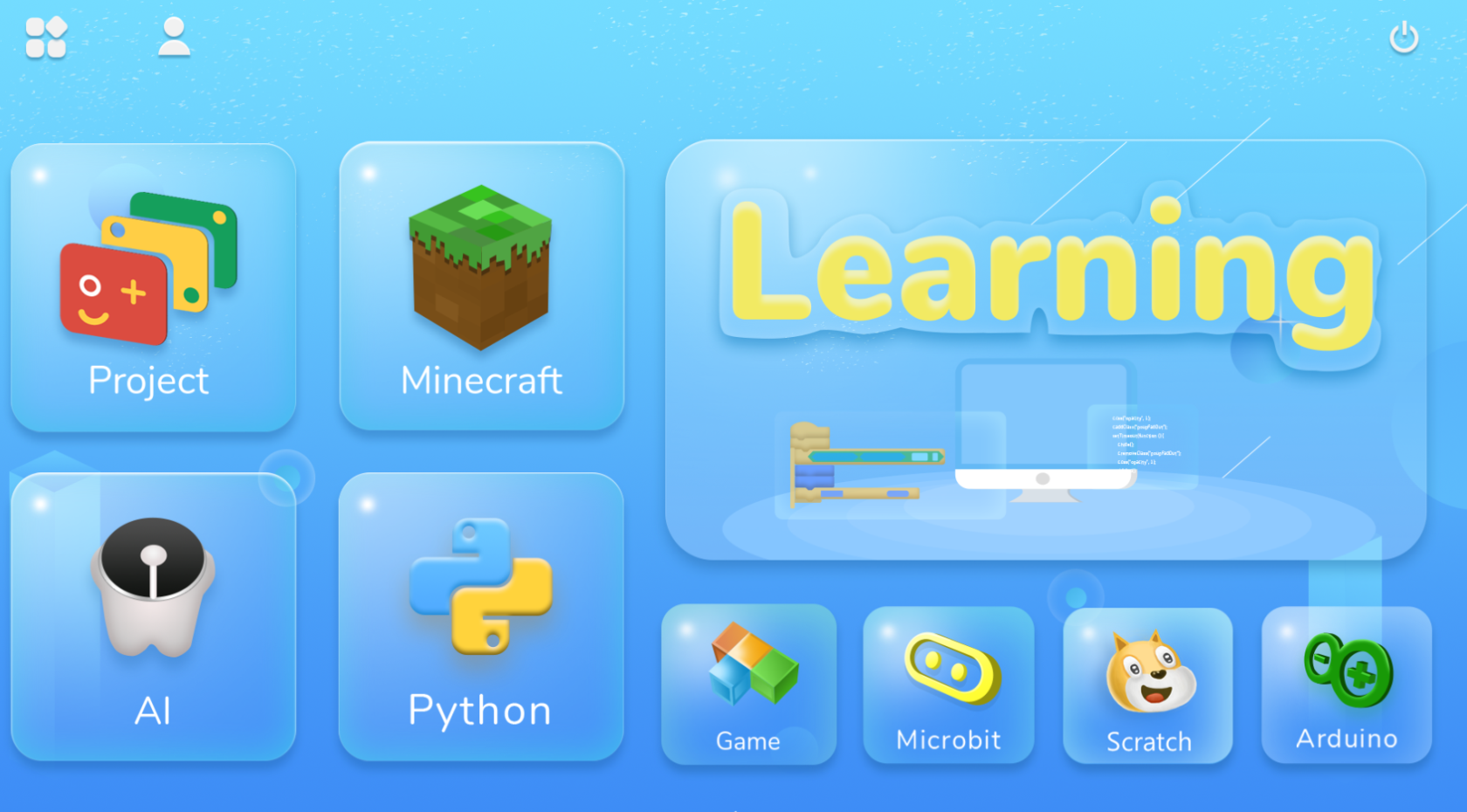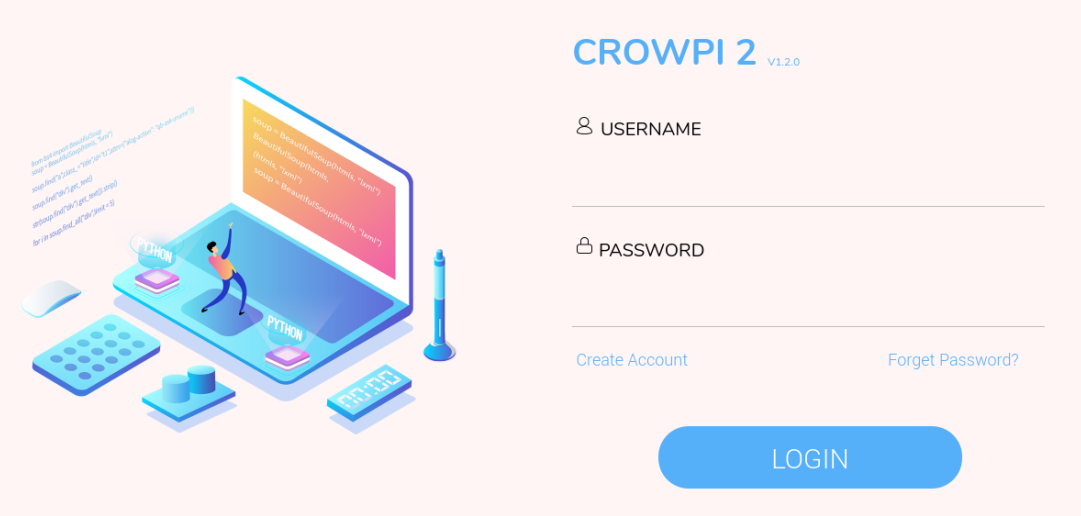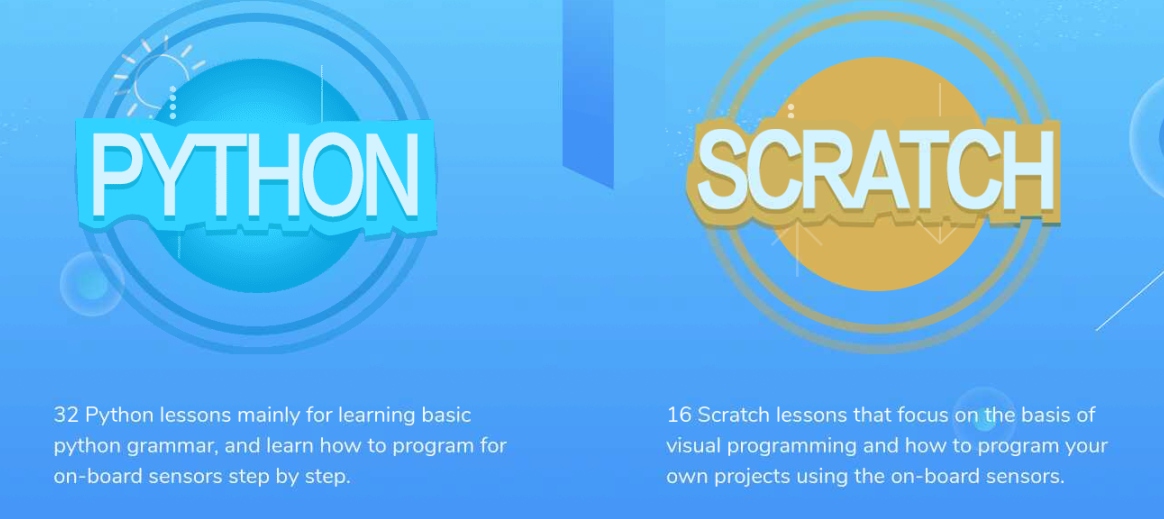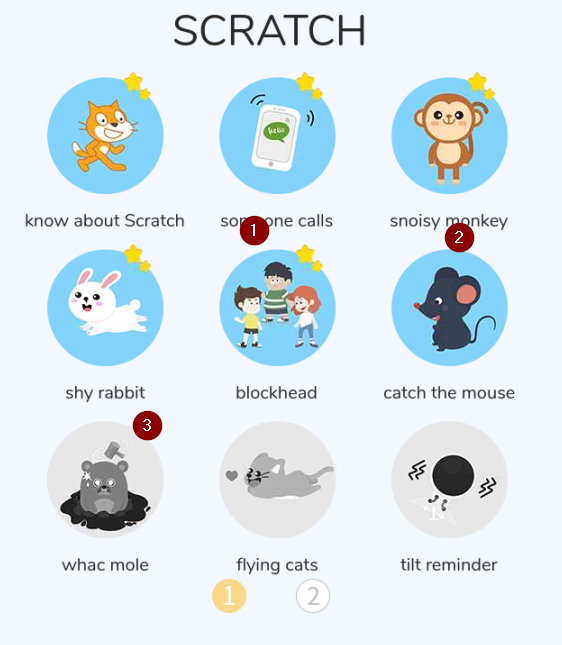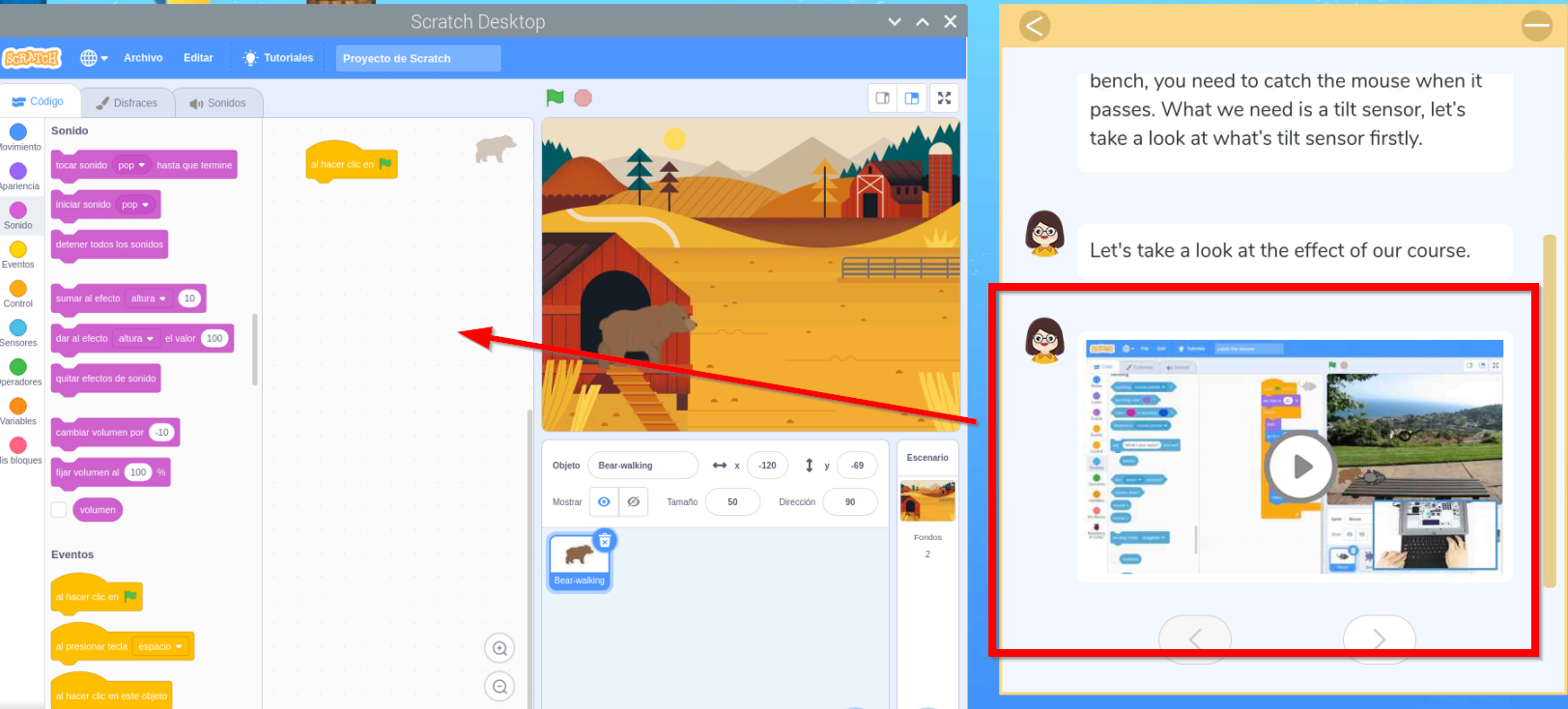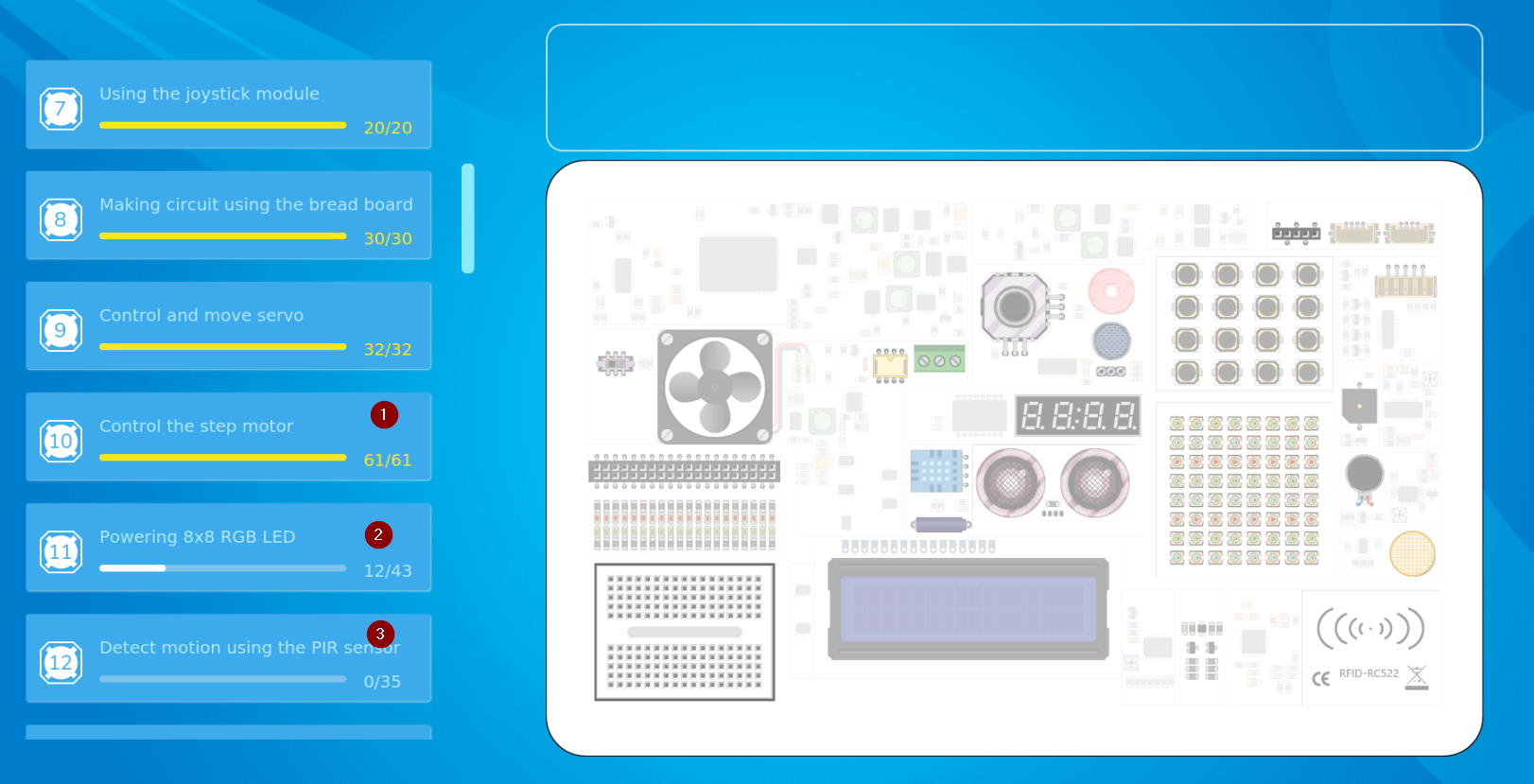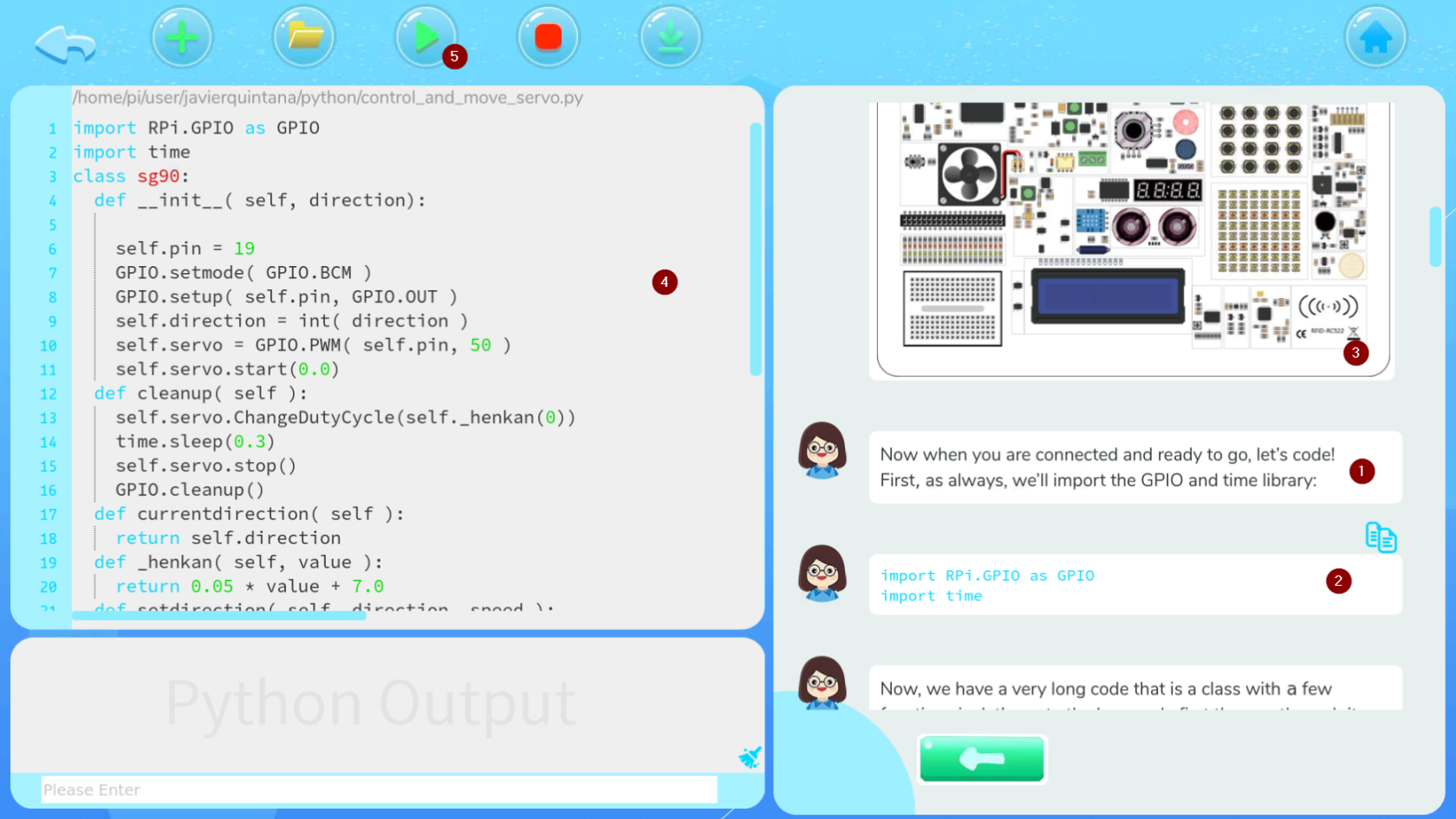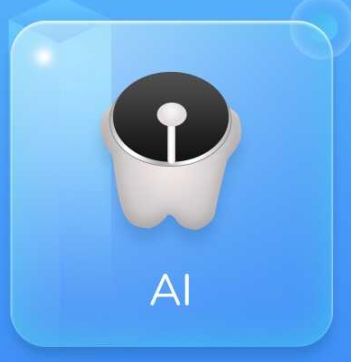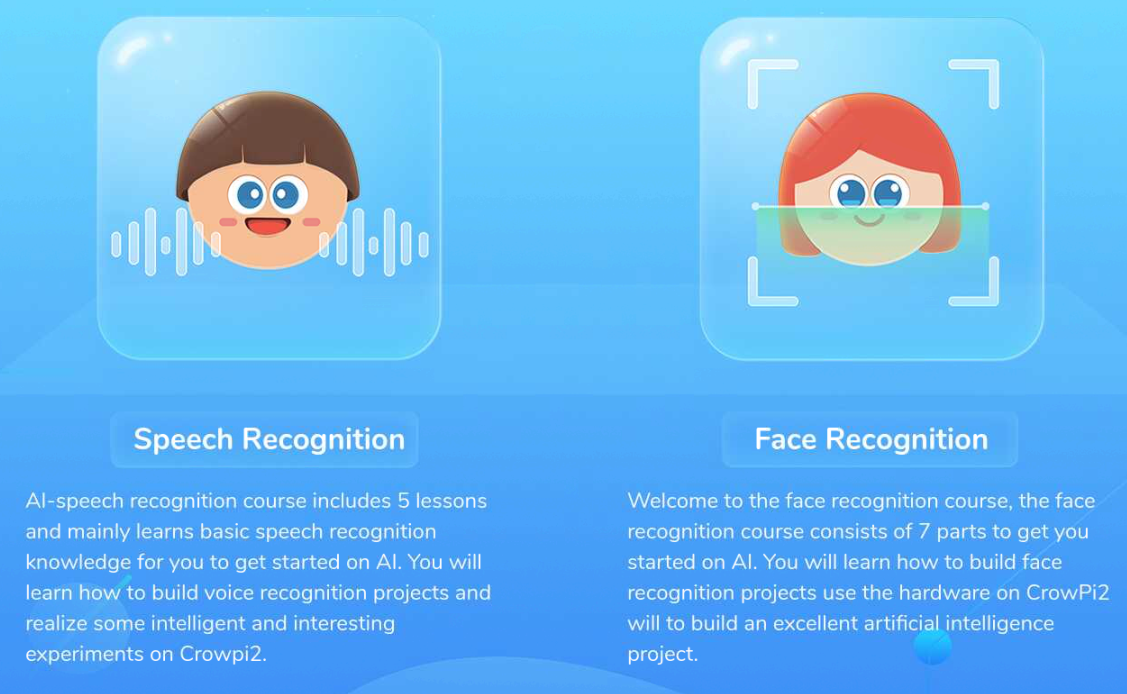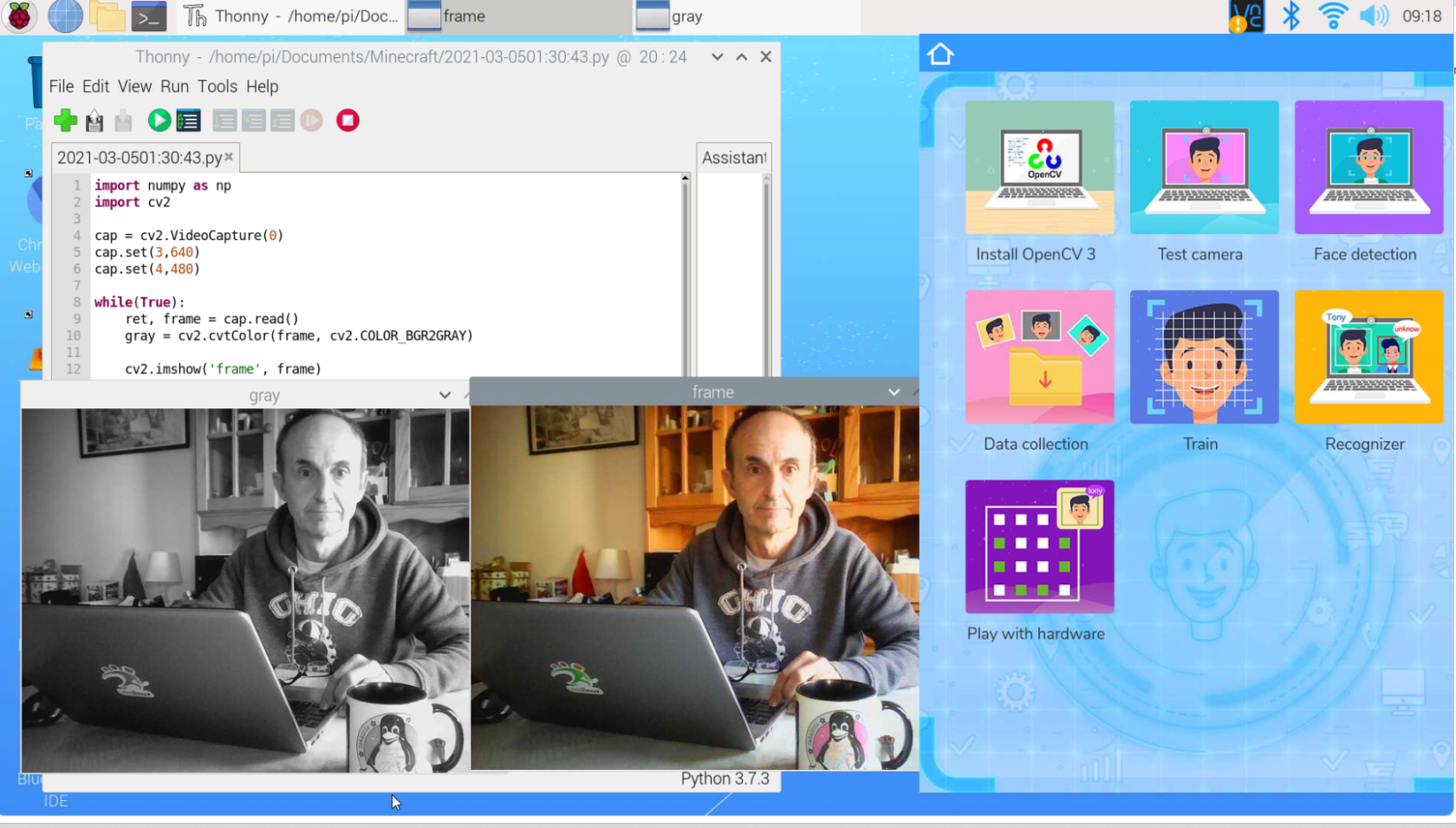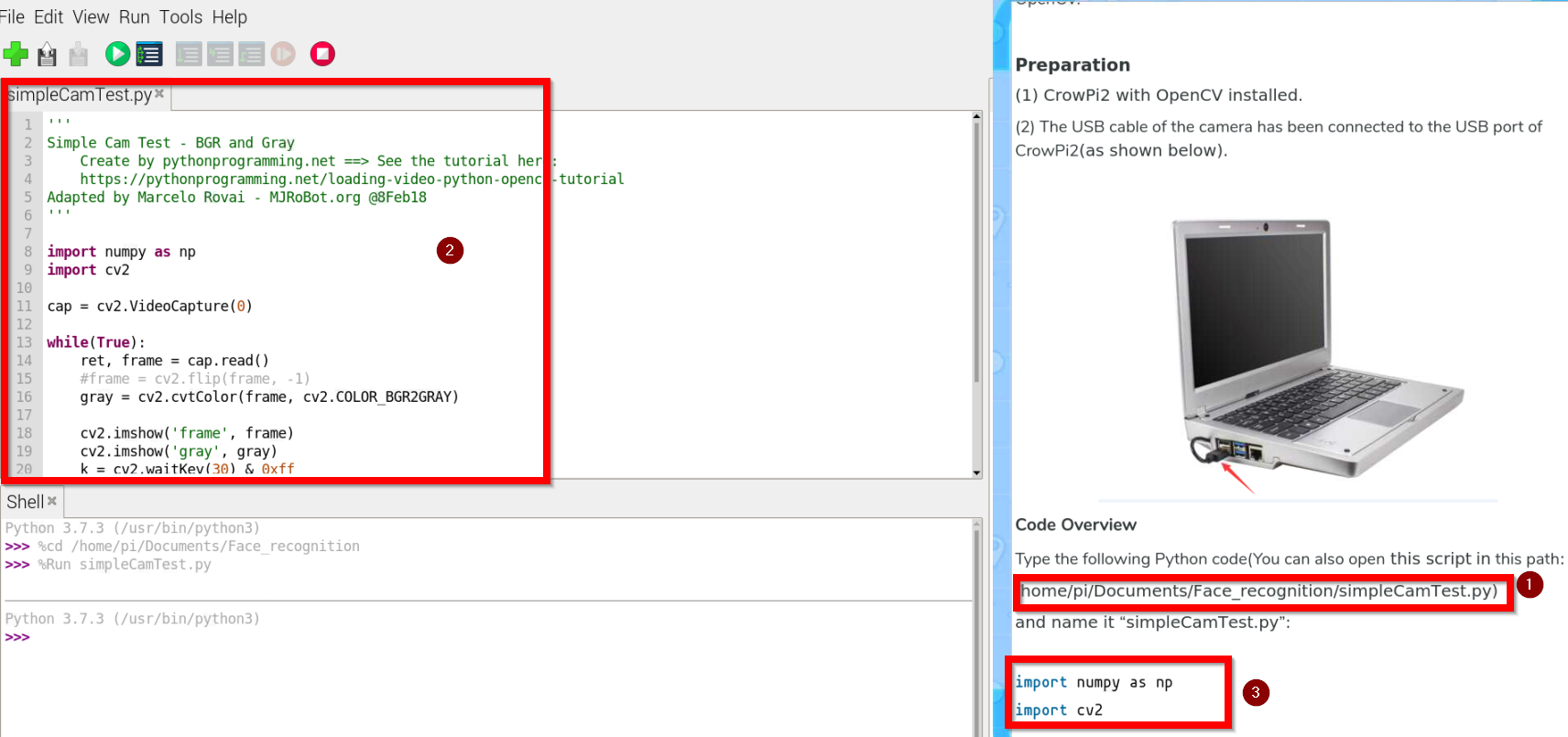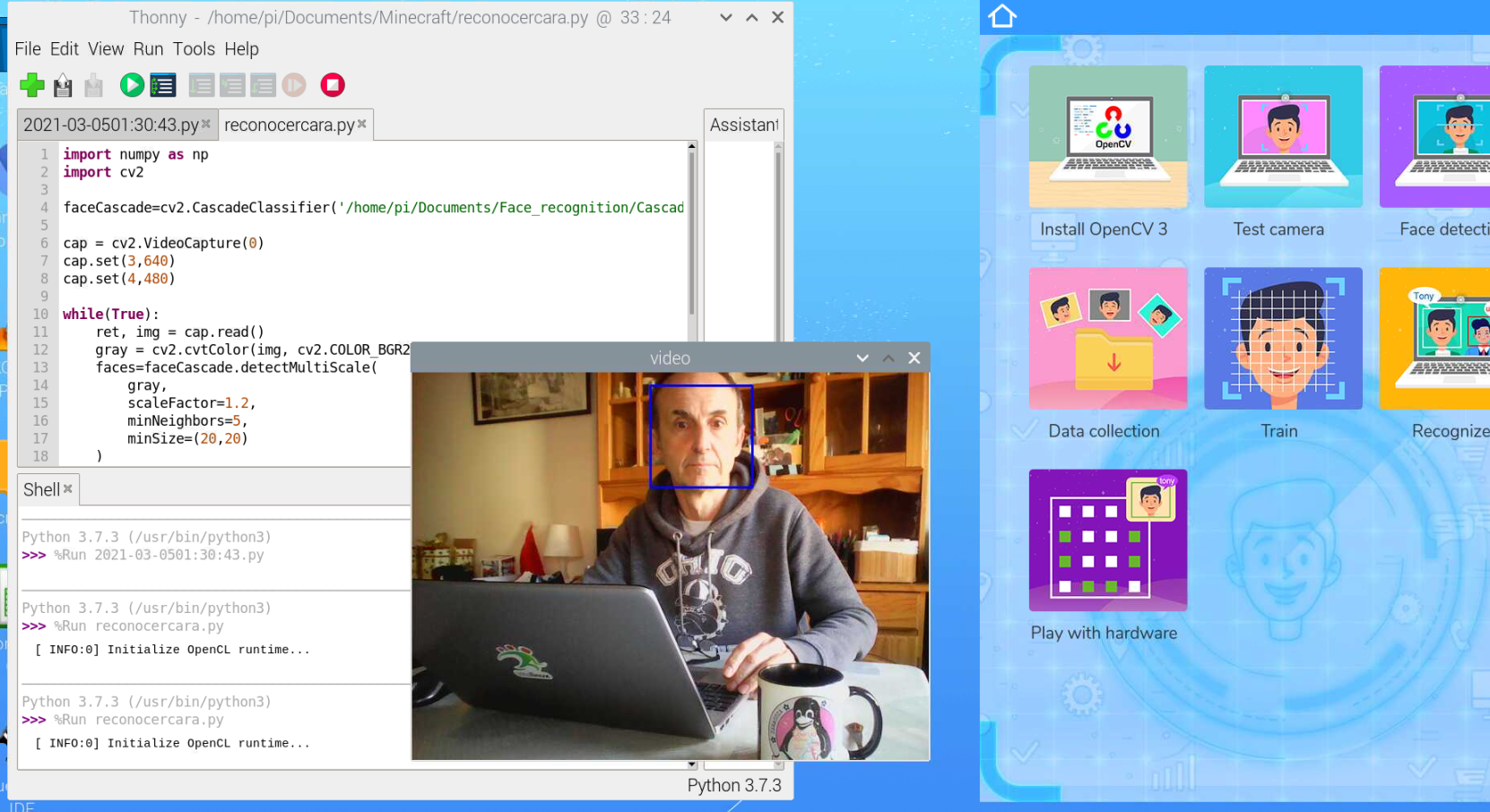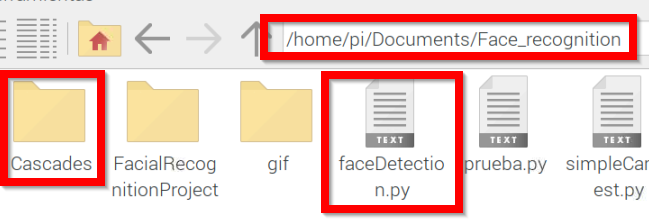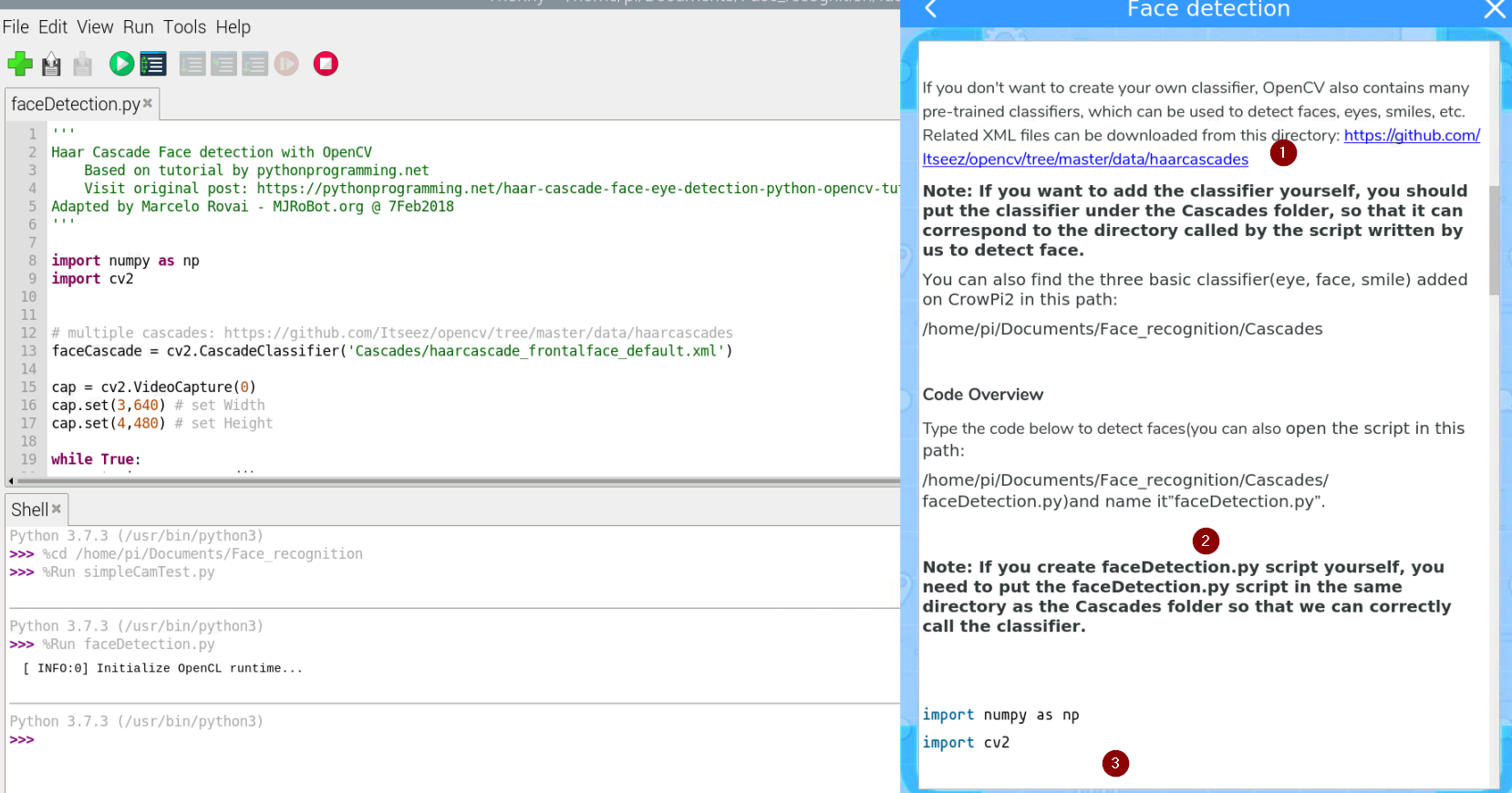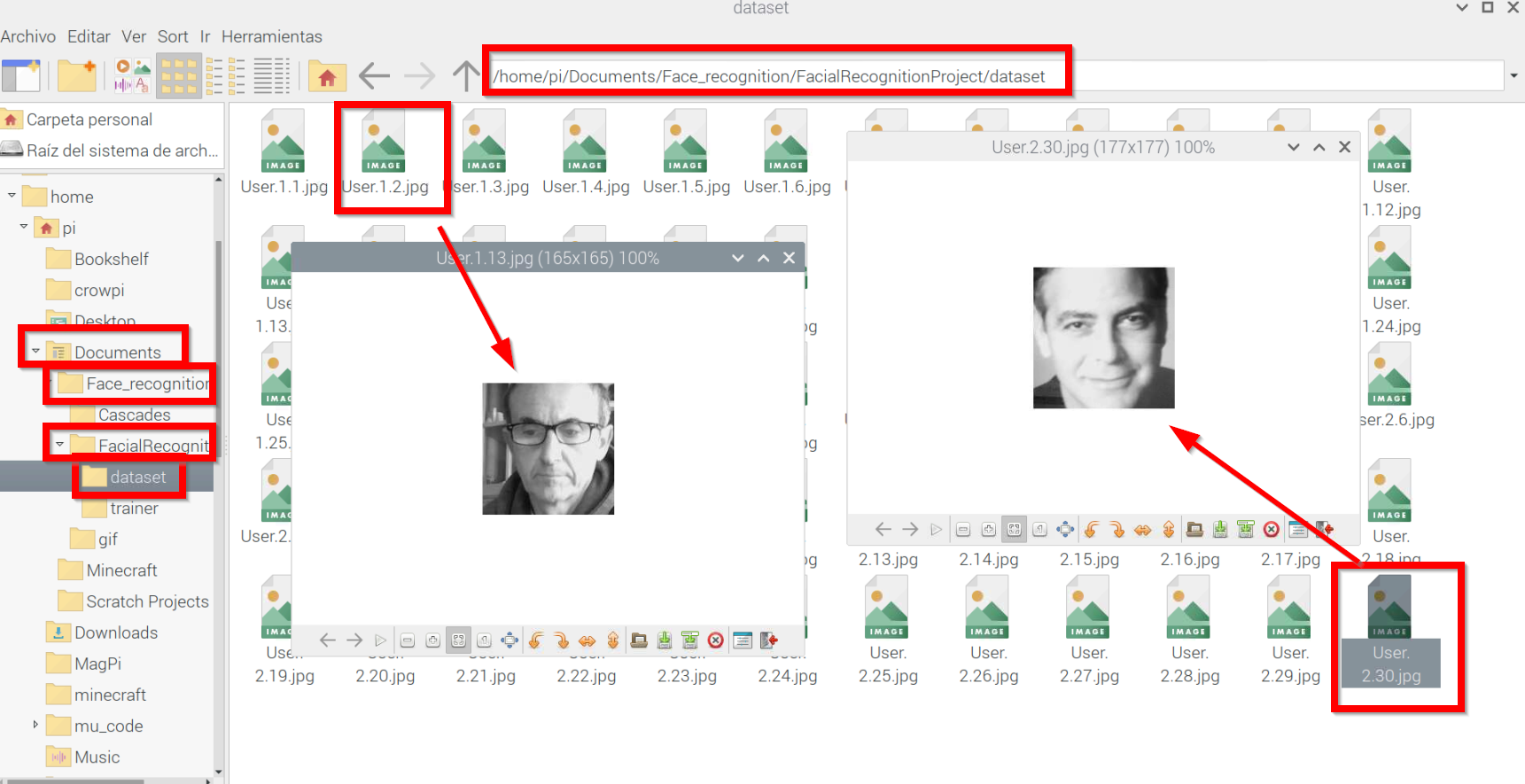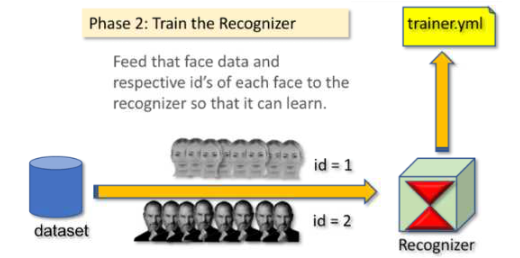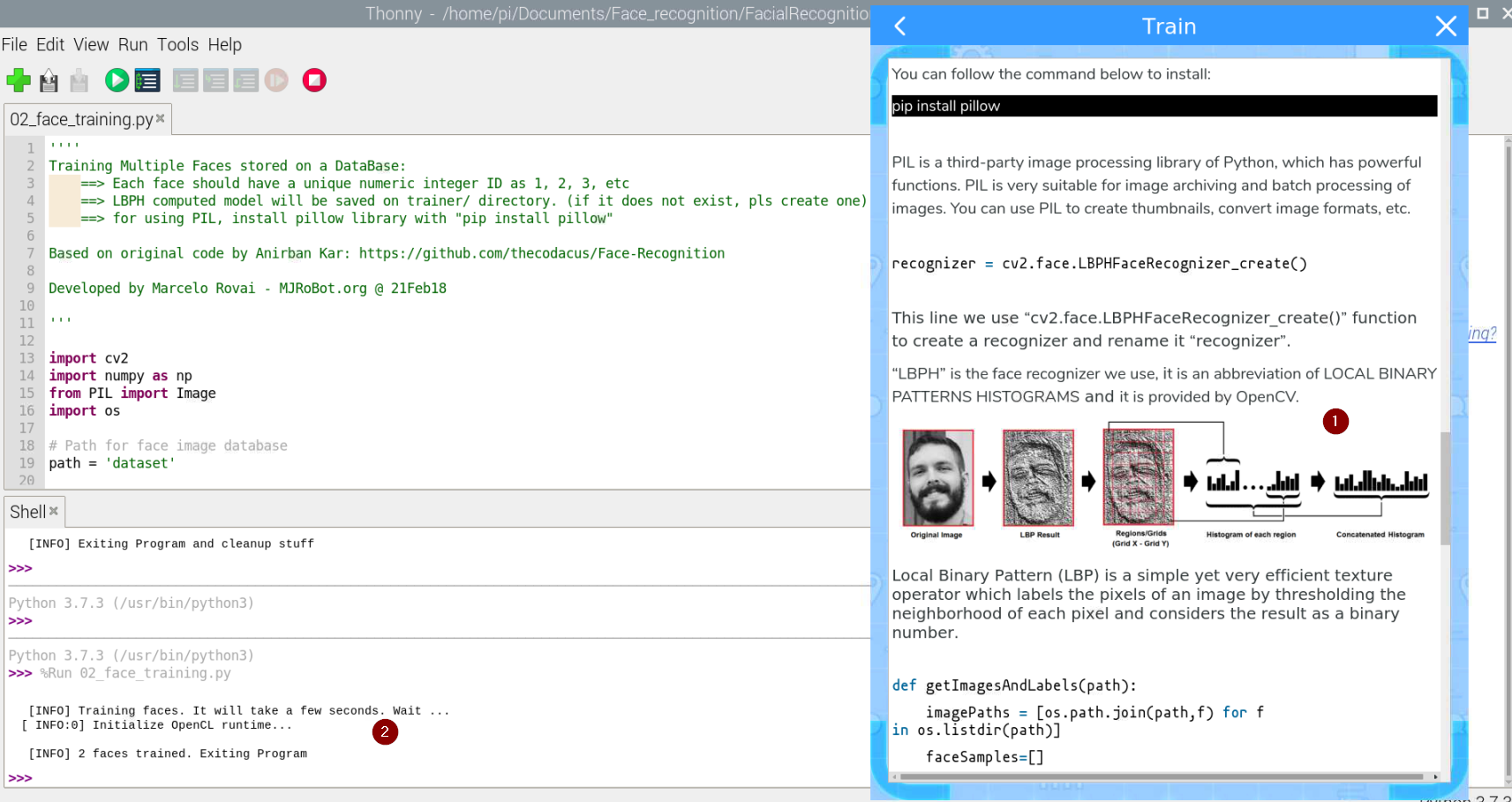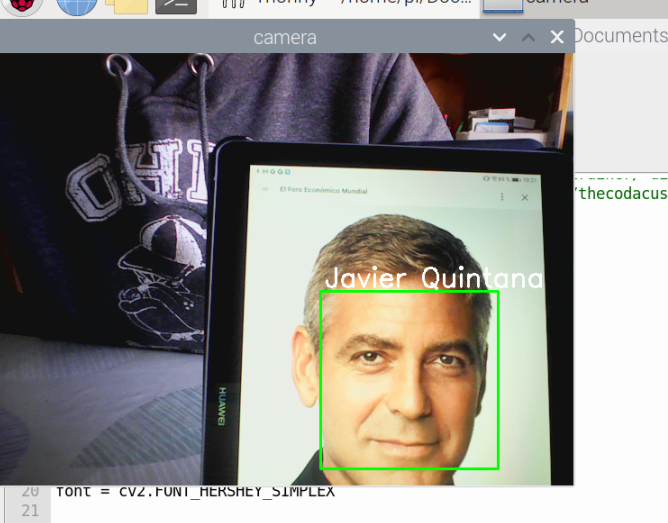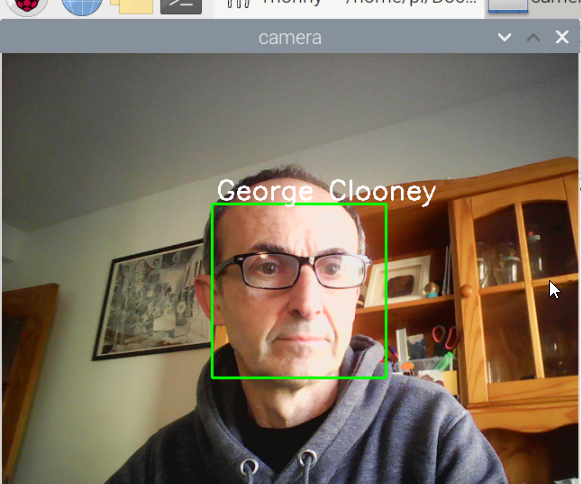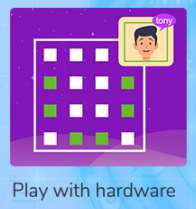Crowpi2
ATENCION los tutoriales y lecciones que muestra CrowPi2 están EN INGLÉS
¿Qué es?
Crowpi2 es básicamente un ordenador adaptado para robótica pero que el microprocesador es una Raspberry. Es decir, tiene teclado, pantalla, alimentación... y un sinfín de sensores y actuadores para realizar experimentos con la Raspberry Pi
 Fuente https://www.crowpi.cc/
Fuente https://www.crowpi.cc/
A la hora de comprar hay que tener en cuenta de pedir teclado español y que no suele incluir la Raspbery. Sale por unos 365€
Los sensores que lleva integrados son 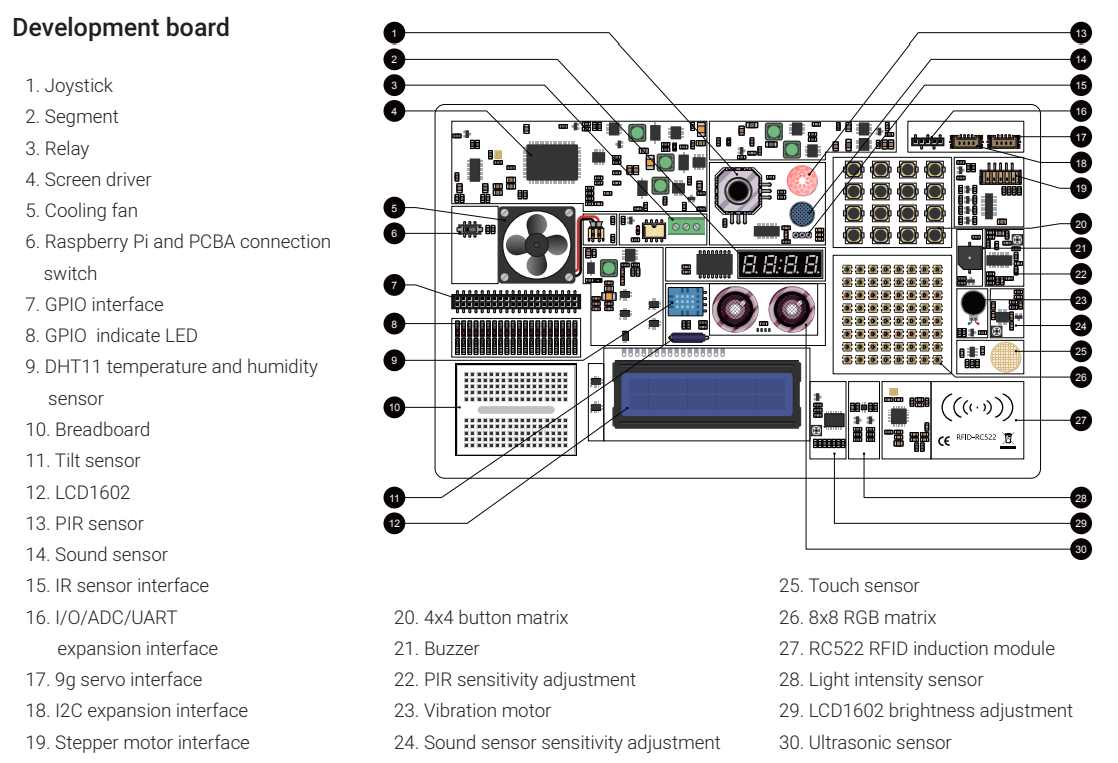
Fuente Manual CrowPi2 descargable aquí
Para ver en qué pin GPIO esta conectado cada sensor y actuador ver https://github.com/Elecrow-RD/CrowPi2
Si se quiere utilizar la placa board (10) con los pines GPIO diréctamente, poner el switch (6) en OFF, en caso contrario dejarlo en ON para poder usar los elementos de Crowpi
Configuración hardware
Conectamos nuestra Raspberry Pi en el Crowpi tal y como dicen las instrucciones, sobre todo hay que fijarse en conectar la alimentación, y display. Manual CrowPi2 descargable aquí.
Configuración software
Tenemos que bajar la imagen oficial, que es un Raspbian con programas educativos, sobre todo el Crowpi2 que hablaremos más adelante. Para descargar la imagen, aquí tienes la página oficial. Para grabarla en una tarjeta SD (recomendable 32G) podemos usar balenaetcher
Una vez instalado, arrancar Crowpi2 con la tarjeta, configurar teclado, wifi (1 en la figura) y recomendamos activar SSH y VNC y cámara web (2) para poder manejar Crowpi2 desde otro ordenador.
luego en el terminal, recomendamos actualizar el software con las instrucciones:
sudo apt-get update
sudo apt-get dist-upgradePrograma educativo Crowpi
Lo tenemos instalado en estos dos sitios
Al arrancar sale esta ventana
Programa educativo Crowpi Learning
En el momento de arrancar este programa nos encontramos con un diálogo de logueo. Se puede crear usuarios sin necesidad de cofirmación ni Internet (email, etc..) perfecto para alumnos menores de edad.
Esto es excelente pues nos permite usar el mismo Crowpi2 para distintos alumnos y cada uno va a su ritmo pues graba las lecciones que se han logrado
Al loguearse nos pregunta qué tipo de programación deseamo
Programa educativo Crowpi Learning Scratch
Nos enseña 16 lecciones, qué lecciones son las que hemos hecho (1), por cual vamos (2) y cuales nos quedan por hacer. Hasta que no se completa una lección no permite pasar a la siguiente.
Las lecciones enseñan paso a paso las instrucciones con vídeos para poder hacer los programas y el editor Scratch para ir realizándolo :
Programa educativo Crowpi Learning Python
Nos enseña 32 lecciones, qué lecciones son las que hemos hecho (1), por cual vamos (2) y cuales nos quedan por hacer. Hasta que no se completa una lección no permite pasar a la siguiente.
En las lecciones (1) se explica paso a paso el código a realizar (2) junto con explicaciones de los sensores (3) y al lado el editor Thomy (4) para ir realizando el programa y poder ejecutarlo (5)
Programa educativo Crowpi AI
Programa educativo Crowpi AI Speech Recognition
Se basa en el software y máquina de entrenar https://snowboy.kitt.ai/ pero como puedes ver está ya sin mantenimiento luego las lecciones que enseña Crowpi Learning no sirven.
Programa educativo Crowpi AI- Face Recognition- instalación Open CV3
Para utilizar el reconocimiento de imagen, tenemos que utilizar el software OpenCV3 no utilizar la guía que muestra Install Open CV3, está obsoleta simplemente en un terminal ejecutar la instrucción
sudo apt install python3-opencvPrograma educativo Crowpi AI- Face Recognition- Test de la cámara
Vamos a probarlo con este programa que visualiza capturas en gris y en color
import numpy as np
import cv2
cap = cv2.VideoCapture(0)
cap.set(3,640)
cap.set(4,480)
while(True):
ret, frame = cap.read()
gray = cv2.cvtColor(frame, cv2.COLOR_BGR2GRAY)
cv2.imshow('frame', frame)
cv2.imshow('gray', gray)
k=cv2.waitKey(30) & 0xff
if k == 27:
break
cap.release()
cv2.destroyAllWindows()Extraído de https://peppe8o.com/crowpi2-reviewing-the-famous-all-in-one-stem-solution/
El resultado
Un programa más elaborado lo tienes pinchando en el primer tutorial
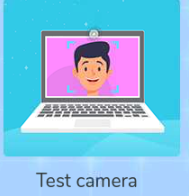
Fuente: Tutorial Learning Crowpi2
Al abrir, nos encontramos la ruta del programa SimpleCamTest.py (1) lo abrimos (2) y nos fijamos en la explicaciones del código del tutorial (3)
El resultado es el mismo pero el programa es más elaborado, pero explicado paso a paso en el tutorial.
Programa educativo Crowpi AI- Face Recognition- Reconocimiento facial
Un programa sencillo sería
import numpy as np
import cv2
faceCascade=cv2.CascadeClassifier('/home/pi/Documents/Face_recognition/Cascades/haarcascade_frontalface_default.xml')
cap = cv2.VideoCapture(0)
cap.set(3,640)
cap.set(4,480)
while(True):
ret, img = cap.read()
gray = cv2.cvtColor(img, cv2.COLOR_BGR2GRAY)
faces=faceCascade.detectMultiScale(
gray,
scaleFactor=1.2,
minNeighbors=5,
minSize=(20,20)
)
for (x,y,w,h) in faces:
cv2.rectangle(img,(x,y),(x+w,y+h),(255,0,0),2)
roi_gray=gray[y:y+h, x:x+w]
roi_color=img[y:y+h, x:x+w]
cv2.imshow('video', img)
k=cv2.waitKey(30) & 0xff
if k == 27:
break
cap.release()
cv2.destroyAllWindows()Extraído de https://peppe8o.com/crowpi2-reviewing-the-famous-all-in-one-stem-solution/
Un programa más elaborado es el que sale en su tutorial en este botón:
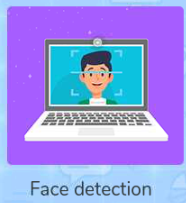
Fuente: Tutorial Learning Crowpi2
El programa faceDection.py esta en este directorio
Es importante que esté en el mismo sitio que la carpeta Cascades tal y como explica en (1)
Cascades es una carpeta que contendrá los patrones de las caras. Como dice su tutorial (2) puedes descargarlos desde https://github.com/opencv/opencv/tree/master/data/haarcascades y ponerlos en la carpeta Cascades. El programa se explica paso a paso en el tutorial (3)
Programa educativo Crowpi AI- Face Recognition- Data collection
Entramos en el siguiente tutorial
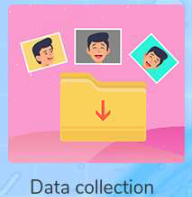
Fuente: Tutorial Learning Crowpi2
En el camino FacialRecognitionProyect, nos encontramos el siguiente programa 01_face_dataset.py
''''
Capture multiple Faces from multiple users to be stored on a DataBase (dataset directory)
==> Faces will be stored on a directory: dataset/ (if does not exist, pls create one)
==> Each face will have a unique numeric integer ID as 1, 2, 3, etc
Based on original code by Anirban Kar: https://github.com/thecodacus/Face-Recognition
Developed by Marcelo Rovai - MJRoBot.org @ 21Feb18
'''
import cv2
import os
cam = cv2.VideoCapture(0)
cam.set(3, 640) # set video width
cam.set(4, 480) # set video height
face_detector = cv2.CascadeClassifier('haarcascade_frontalface_default.xml')
# For each person, enter one numeric face id
face_id = input('\n enter user id end press <return> ==> ')
print("\n [INFO] Initializing face capture. Look the camera and wait ...")
# Initialize individual sampling face count
count = 0
while(True):
ret, img = cam.read()
#img = cv2.flip(img, -1) # flip video image vertically
gray = cv2.cvtColor(img, cv2.COLOR_BGR2GRAY)
faces = face_detector.detectMultiScale(gray, 1.3, 5)
for (x,y,w,h) in faces:
cv2.rectangle(img, (x,y), (x+w,y+h), (255,0,0), 2)
count += 1
# Save the captured image into the datasets folder
cv2.imwrite("dataset/User." + str(face_id) + '.' + str(count) + ".jpg", gray[y:y+h,x:x+w])
cv2.imshow('image', img)
k = cv2.waitKey(100) & 0xff # Press 'ESC' for exiting video
if k == 27:
break
elif count >= 30: # Take 30 face sample and stop video
break
# Do a bit of cleanup
print("\n [INFO] Exiting Program and cleanup stuff")
cam.release()
cv2.destroyAllWindows()El archivo de datos de captura de la cara esta en https://github.com/Mjrovai/OpenCV-Face-Recognition/blob/master/FacialRecognition/haarcascade_frontalface_default.xml, no hace falta que te la descargues ya lo tienes en la carpeta dataset
Si ejecutamos el programa, nos pide un identificador que tiene que ser un entero>0 si ponemos 1, se abre la webcam y nos hace 30 fotos y si ponemos 2 nos hace otros 30 y los almacena en la carpeta dataset, aquí he experimentado con mi cara y con George Cloneey, no hace falta decir cual quien es quien del 1 y el 2 😊
Programa educativo Crowpi AI- Face Recognition- Train
En el siguiente tutorial
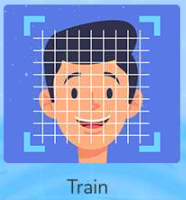
Fuente: Tutorial Learning Crowpi2
Y ahora con las imágenes que hemos almacenado con los identificadores, en mi caso 1 y 2 con mi cara y con George Clooney, hay que entrenar a la máquina virtual
Fuente: Tutorial Learning Crowpi2
El tutorial lo explica muy bien el proceso (1) y al ejecutarlo, nos dice si face trained (2) o no :
El programa se llama 02-face-training.py
''''
Training Multiple Faces stored on a DataBase:
==> Each face should have a unique numeric integer ID as 1, 2, 3, etc
==> LBPH computed model will be saved on trainer/ directory. (if it does not exist, pls create one)
==> for using PIL, install pillow library with "pip install pillow"
Based on original code by Anirban Kar: https://github.com/thecodacus/Face-Recognition
Developed by Marcelo Rovai - MJRoBot.org @ 21Feb18
'''
import cv2
import numpy as np
from PIL import Image
import os
# Path for face image database
path = 'dataset'
recognizer = cv2.face.LBPHFaceRecognizer_create()
detector = cv2.CascadeClassifier("haarcascade_frontalface_default.xml");
# function to get the images and label data
def getImagesAndLabels(path):
imagePaths = [os.path.join(path,f) for f in os.listdir(path)]
faceSamples=[]
ids = []
for imagePath in imagePaths:
PIL_img = Image.open(imagePath).convert('L') # convert it to grayscale
img_numpy = np.array(PIL_img,'uint8')
id = int(os.path.split(imagePath)[-1].split(".")[1])
faces = detector.detectMultiScale(img_numpy)
for (x,y,w,h) in faces:
faceSamples.append(img_numpy[y:y+h,x:x+w])
ids.append(id)
return faceSamples,ids
print ("\n [INFO] Training faces. It will take a few seconds. Wait ...")
faces,ids = getImagesAndLabels(path)
recognizer.train(faces, np.array(ids))
# Save the model into trainer/trainer.yml
recognizer.write('trainer/trainer.yml') # recognizer.save() worked on Mac, but not on Pi
# Print the numer of faces trained and end program
print("\n [INFO] {0} faces trained. Exiting Program".format(len(np.unique(ids))))Programa educativo Crowpi AI- Face Recognition- Recognizer
Entramos en el siguiente tutorial:
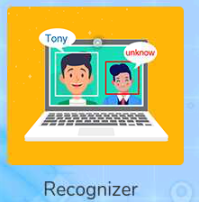
Fuente: Tutorial Learning Crowpi2
Y ahora utilizará el entrenamiento para reconocer las imágenes
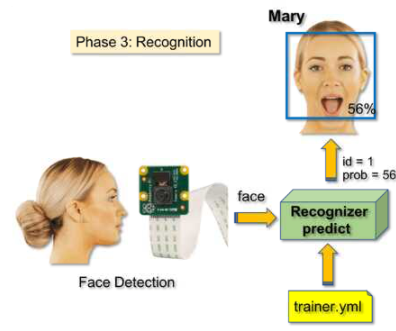
Fuente: Tutorial Learning Crowpi2
El fichero 03_face_recognition.py
''''
Real Time Face Recogition
==> Each face stored on dataset/ dir, should have a unique numeric integer ID as 1, 2, 3, etc
==> LBPH computed model (trained faces) should be on trainer/ dir
Based on original code by Anirban Kar: https://github.com/thecodacus/Face-Recognition
Developed by Marcelo Rovai - MJRoBot.org @ 21Feb18
'''
import cv2
import numpy as np
import os
recognizer = cv2.face.LBPHFaceRecognizer_create()
recognizer.read('trainer/trainer.yml')
cascadePath = "haarcascade_frontalface_default.xml"
faceCascade = cv2.CascadeClassifier(cascadePath);
font = cv2.FONT_HERSHEY_SIMPLEX
#iniciate id counter
id = 1
# names related to ids: example ==> Marcelo: id=1, etc
names = ['None', 'George Clooney', 'Javier Quintana', 'Javier', 'Z', 'W']
# Initialize and start realtime video capture
cam = cv2.VideoCapture(0)
cam.set(3, 640) # set video widht
cam.set(4, 480) # set video height
# Define min window size to be recognized as a face
minW = 0.1*cam.get(3)
minH = 0.1*cam.get(4)
while True:
ret, img =cam.read()
#img = cv2.flip(img, -1) # Flip vertically
gray = cv2.cvtColor(img,cv2.COLOR_BGR2GRAY)
faces = faceCascade.detectMultiScale(
gray,
scaleFactor = 1.2,
minNeighbors = 5,
minSize = (int(minW), int(minH)),
)
for(x,y,w,h) in faces:
cv2.rectangle(img, (x,y), (x+w,y+h), (0,255,0), 2)
id, confidence = recognizer.predict(gray[y:y+h,x:x+w])
# Check if confidence is less them 100 ==> "0" is perfect match
if (confidence < 70):
id = names[id]
confidence = " {0}%".format(round(100 - confidence))
else:
id = "unknown"
confidence = " {0}%".format(round(100 - confidence))
cv2.putText(img, str(id), (x+5,y-5), font, 1, (255,255,255), 2)
# cv2.putText(img, str(confidence), (x+5,y+h-5), font, 1, (255,255,0), 1)
cv2.imshow('camera',img)
k = cv2.waitKey(10) & 0xff # Press 'ESC' for exiting video
if k == 27:
break
# Do a bit of cleanup
print("\n [INFO] Exiting Program and cleanup stuff")
cam.release()
cv2.destroyAllWindows()Como veis, funciona perfectamente:
Es broooomaaa 😁😁 le he cambiado el orden en la instrucción de la línea 26 :
names = ['None', 'George Clooney', 'Javier Quintana', 'Tony', 'Z', 'W'] Programa educativo Crowpi AI- Face Recognition- Play with hardware
El programa es 03_face_recognition_RGB.py
''''
Real Time Face Recogition
==> Each face stored on dataset/ dir, should have a unique numeric integer ID as 1, 2, 3, etc
==> LBPH computed model (trained faces) should be on trainer/ dir
Based on original code by Anirban Kar: https://github.com/thecodacus/Face-Recognition
Developed by Marcelo Rovai - MJRoBot.org @ 21Feb18
'''
import cv2
import numpy as np
import os
import threading
import time
from rpi_ws281x import PixelStrip, Color
import RPi.GPIO as GPIO
count = 0
class RGB_Matrix:
def __init__(self):
# LED strip configuration:
self.LED_COUNT = 64 # Number of LED pixels.
self.LED_PIN = 12 # GPIO pin connected to the pixels (18 uses PWM!).
self.LED_FREQ_HZ = 800000 # LED signal frequency in hertz (usually 800khz)
self.LED_DMA = 10 # DMA channel to use for generating signal (try 10)
self.LED_BRIGHTNESS = 10 # Set to 0 for darkest and 255 for brightest
self.LED_INVERT = False # True to invert the signal (when using NPN transistor level shift)
self.LED_CHANNEL = 0 # set to '1' for GPIOs 13, 19, 41, 45 or 53
self.RIGHT_BORDER = [7,15,23,31,39,47,55,63]
self.LEFT_BORDER = [0,8,16,24,32,40,48,56]
# Define functions which animate LEDs in various ways.
def clean(self,strip):
# wipe all the LED's at once
for i in range(strip.numPixels()):
strip.setPixelColor(i, Color(0, 0, 0))
strip.show()
def clean_up(self,strip):
clean = []
for pixel in clean:
strip.setPixelColor(pixel, Color(0,0,0))
strip.show()
def run_clean(self):
# Create NeoPixel object with appropriate configuration.
strip = PixelStrip(self.LED_COUNT, self.LED_PIN, self.LED_FREQ_HZ, self.LED_DMA, self.LED_INVERT, self.LED_BRIGHTNESS, self.LED_CHANNEL)
# Intialize the library (must be called once before other functions).
strip.begin()
# do stuff
try:
print('test animations.')
self.clean_up(strip)
except KeyboardInterrupt:
# clean the matrix LED before interruption
self.clean(strip)
def demo_happy(self,strip):
happy_smiley = [2,3,4,5,9,14,16,18,21,23,24,31,32,34,37,39,40,42,43,44,45,47,49,54,58,59,60,61]
# show the happy smiley on the RGB screen
for pixel in happy_smiley:
strip.setPixelColor(pixel, Color(0,255,0))
strip.show()
def demo_sad(self,strip):
sad_smiley = [2,3,4,5,9,14,16,18,21,23,24,31,32,34,35,36,37,39,40,42,45,47,49,54,58,59,60,61]
# show the sad smiley on the RGB screen
for pixel in sad_smiley:
strip.setPixelColor(pixel, Color(255,0,0))
strip.show()
def run_happy(self):
# Create NeoPixel object with appropriate configuration.
strip = PixelStrip(self.LED_COUNT, self.LED_PIN, self.LED_FREQ_HZ, self.LED_DMA, self.LED_INVERT, self.LED_BRIGHTNESS, self.LED_CHANNEL)
# Intialize the library (must be called once before other functions).
strip.begin()
# do stuff
try:
print('test animations.')
self.demo_happy(strip)
except KeyboardInterrupt:
# clean the matrix LED before interruption
self.clean(strip)
def run_sad(self):
# Create NeoPixel object with appropriate configuration.
strip = PixelStrip(self.LED_COUNT, self.LED_PIN, self.LED_FREQ_HZ, self.LED_DMA, self.LED_INVERT, self.LED_BRIGHTNESS, self.LED_CHANNEL)
# Intialize the library (must be called once before other functions).
strip.begin()
# do stuff
try:
print('test animations.')
self.demo_sad(strip)
except KeyboardInterrupt:
# clean the matrix LED before interruption
self.clean(strip)
matrix = RGB_Matrix()
recognizer = cv2.face.LBPHFaceRecognizer_create()
recognizer.read('trainer/trainer.yml')
cascadePath = "haarcascade_frontalface_default.xml"
faceCascade = cv2.CascadeClassifier(cascadePath);
font = cv2.FONT_HERSHEY_SIMPLEX
#font = cv2.
#iniciate id counter
id = 1
# names related to ids: example ==> Marcelo: id=1, etc
names = ['None', 'Javier Quintana', 'George Clooney', 'Tony', 'Z', 'W']
# Initialize and start realtime video capture
cam = cv2.VideoCapture(0)
cam.set(3, 1000) # set video widht
cam.set(4, 750) # set video height
# Define min window size to be recognized as a face
minW = 0.1*cam.get(3)
#3
minH = 0.1*cam.get(4)
#4
try:
while True:
ret, img =cam.read()
#img = cv2.flip(img, -1) # Flip vertically
gray = cv2.cvtColor(img,cv2.COLOR_BGR2GRAY)
faces = faceCascade.detectMultiScale(
gray,
scaleFactor = 1.2,
minNeighbors = 5,
minSize = (int(minW), int(minH)),
)
for(x,y,w,h) in faces:
cv2.rectangle(img, (x,y), (x+w,y+h), (0,255,0), 2)
id, confidence = recognizer.predict(gray[y:y+h,x:x+w])
# Check if confidence is less them 100 ==> "0" is perfect match
if (confidence < 60):
t3 = threading.Thread(target = matrix.run_clean)
t3.start()
cv2.rectangle(img, (x,y), (x+w,y+h), (0,255,0), 2)
id = names[id]
confidence = " {0}%".format(round(100 - confidence))
cv2.putText(img, str(id), (x+5,y-5), font, 1, (0,255,0), 2)
print("\n Successful")
count = count + 1
if count > 20:
cam.release()
cv2.destroyAllWindows()
os.system("/home/pi/Documents/Face_recognition/gif/AI-succeed-gif")
t1 = threading.Thread(target = matrix.run_happy)
t1.start()
#GPIO.cleanup()
time.sleep(3)
matrix.run_clean()
else:
count = 0
t2 = threading.Thread(target = matrix.run_sad)
t2.start()
cv2.rectangle(img, (x,y), (x+w,y+h), (0,0,255), 2)
id = "unknown"
confidence = " {0}%".format(round(100 - confidence))
cv2.putText(img, str(id), (x+5,y-5), font, 1, (0,0,255), 2)
cv2.moveWindow("camera",500,250)
cv2.imshow('camera',img)
k = cv2.waitKey(10) & 0xff # Press 'ESC' for exiting video
if k == 27:
break
# Do a bit of cleanup
print("\n [INFO] Exiting Program and cleanup stuff")
cam.release()
cv2.destroyAllWindows()
except KeyboardInterrupt:
GPIO.cleanup()
matrix.run_clean()
Pero cuando detecta una cara nos da error
Exception in thread Thread-431:
Traceback (most recent call last):
File "/usr/lib/python3.7/threading.py", line 917, in _bootstrap_inner
self.run()
etc..